In this article we’ll descibe how to make your Valetudo map segments known to Home Assistant and how to create a card allowing the selecting of map segments.
We’ll assume you already have the robot talking to HA via mqtt.
Note that you’ll need to change the vacuum name ‘PossibleSecondaryNarwhal’ in the examples below to whatever your vacuum is called
First we need to check how the map segments are named and numbered.
Open up settings > integrations and entities > entities and look for your map segment entiity which should be provided by mqtt:
Open it up and hit ‘attributes’. You should see you map segments and corresponding name/id listed:
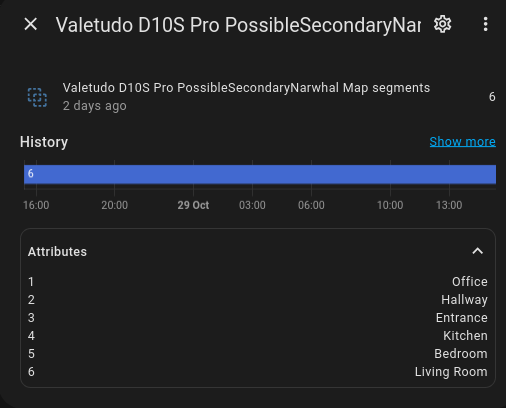
Take note of the names and in the HA root (same location as the configuration.yaml) create a new file: customize.yaml
In this file we’ll create the boolean entries. For each segment create an entry like so:
input_boolean.vacuum_hallway:
room_id: "2"
input_boolean.vacuum_livingroom:
room_id: "6"
input_boolean.vacuum_bedroom:
room_id: "5"
input_boolean.vacuum_kitchen:
room_id: "4"
input_boolean.vacuum_office:
room_id: "1"
Save the file.
Next create a file named ‘groups.yaml’ in the same location and add the code below. Change the entries to match your segment names:
vacuum_rooms:
name: Vacuum Rooms
entities:
- input_boolean.vacuum_bedroom
- input_boolean.vacuum_hallway
- input_boolean.vacuum_entrance
- input_boolean.vacuum_kitchen
- input_boolean.vacuum_livingroom
- input_boolean.vacuum_office
Next we’ll need to create the corresponding config in configuration.yaml. Add the following but change the segment names to your segments and change the icons if desired:
input_boolean:
vacuum_entrance:
name: Entrance
icon: mdi:door-closed
vacuum_hallway:
name: Hallway
icon: mdi:foot-print
vacuum_livingroom:
name: Living Room
icon: mdi:sofa
vacuum_bedroom:
name: Bedroom
icon: mdi:bed-empty
vacuum_kitchen:
name: Kitchen
icon: mdi:silverware-fork-knife
vacuum_office:
name: Office
icon: mdi:laptop
Next we’ll add the script that takes care of segment cleaning. If you don’t already have a scripts file create it (same location as customize.yaml) and add the following (again, change the name to whatever your vacuum is called):
vacuum_clean_segments:
sequence:
- service: script.turn_on
target:
entity_id: script.vacuum_clean_segments_message
data:
variables:
segments: '{{expand("group.vacuum_rooms") | selectattr("state","eq","on")
| map(attribute="attributes.room_id") | list | to_json}}'
mode: single
alias: vacuum_clean_segments
icon: mdi:arrow-right
vacuum_clean_segments_message:
alias: vacuum_clean_segments_message
sequence:
- service: mqtt.publish
data:
topic: valetudo/PossibleSecondaryNarwhal/MapSegmentationCapability/clean/set
payload: '{"segment_ids": {{segments}}}'
mode: single
If you want to add a nice dashboard button download the auto-entities and button-card. cards through hacs. Create a new card using the config below but change the name of the vacuum to whatever yours is called:
type: vertical-stack
cards:
- type: custom:auto-entities
card:
type: entities
state_color: true
title: Rooms to Vacuum
filter:
include:
- group: group.vacuum_rooms
exclude: []
show_empty: true
sort:
method: friendly_name
reverse: false
numeric: false
- type: custom:button-card
tap_action:
action: call-service
service: script.vacuum_clean_segments
confirmation: true
service_data: {}
target: {}
lock:
enabled: >-
[[[return states['group.vacuum_rooms'].state !== 'on' ||
states['vacuum.valetudo_possiblesecondarynarwhal'].state !== 'docked']]]
exemptions: []
entity: script.vacuum_clean_segments
name: Vacuum selected segments
show_state: false
show_icon: false
- type: entities
entities:
- entity: select.valetudo_possiblesecondarynarwhal_fan
name: Fan Speed
theme: dark_orange
That should do it.